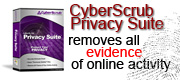Hide Folders is very easy to use application. This is a official help page but for many people simply watching the video tutorial would be more than enough to get comfortable with the program.
Requirements
- Hide Folders will work on any PC computer that is capable of running the Operating System itself.
- Supported OS: Windows XP, Windows Vista, Windows 2003. Supports NTFS, FAT32 and FAT File System.
- You must have full access with Administrator privileges.
- It is not advisable to install Hide Folders on a system that contains a software with similar hiding engine installed.
How to Hide Folders?
- Click on Add Folder. The File Browser will show up.
- Navigate through File Browser to pick folder you want to hide. If you want to hide multiple folders repeat the operation for each folder you want to hide.
- Click on "Hide" button. Refresh file view if needed. Selected folders will be hidden.
There is a check box next to each folder you selected. The "Hide" or "Unhide" operation will be executed on checked folders only. That is useful because you may have a larger number of hidden folders and you can hide/unhide number of them at the same time by checking the boxes on multiple folders.
Protect the access to Hide Folders with password
You can password protect the access to a program so no one can open it to view and unhide folders. To do so simply click on "Password" icon, enter your new password and confirm the same password in the second field. Once you do so Hide Folders will ask you for your password and without entering it you wont be able to access the program. If you want to change your password repeat the process by entering new password and confirming it. Make sure you remember the password you entered because uninstalling the software will NOT unhide your folders.
Other options
Under the "View" menu there is also an option to quickly open the the selected folder to view the content of folders marked for hiding. Of course you can access non hidden folders from any file manager, this option is for convenience only. You can turn on and off right pane with a locker which represents a hidden or not hidden state of folders. "Grid" lines and skinned interface are visual enchantments.
Again, Hide Folders is simple, free and secure tool that does the job of hiding folders, but it is not nearly as featured as some commercial solutions. Hide Folders may be seen as a free alternative to a mighty powerful Folder Lock, for the people that does not need all features and support that comes with commercial software. Should you have any questions please Drop me a line, I will answer as time permits.

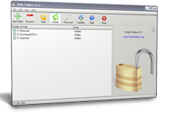 With Hide Folders you can make your folders invisible to other people that have access to your computer. Hide Folders is an attempt to help users protect privacy by hiding their confidential files and folders from the eyes of those who are not supposed to see them.
With Hide Folders you can make your folders invisible to other people that have access to your computer. Hide Folders is an attempt to help users protect privacy by hiding their confidential files and folders from the eyes of those who are not supposed to see them.